Colorize Black and White Images: Before and After
by A.J. Kohler

Exploring Adobe Photoshop
Step 1. After Sourcing a Copyright Free Black and White image. Go to the Image menu then click Adjustments and click Desaturate. This is to remove any color image to make it completely Black and White. Then after Desaturate is applied, go to the Image menu again and click Auto-Contrast. This helps make certain parts of the images less bright and less dark.

The image above is with Desaturate and Auto Contrast applied.
Step 2. Go to the Filters menu and select Neural Filters.
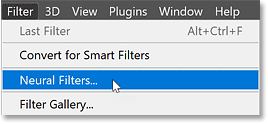
Step 3. Select "Colorize" (you may have to download the function first just simply click on colorize and select the download thing it provides to you). This will then turn your image into color.

The image below is before these steps and the one below that is after


Key Objectives and Photoshop Features
Copyright Statement: The photo is titled Guerrillero Heroico taken by Alberto Korda
The image is currently free of Copyright
